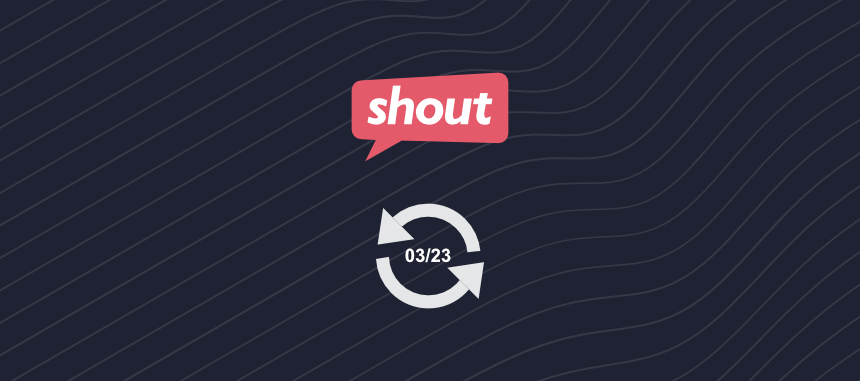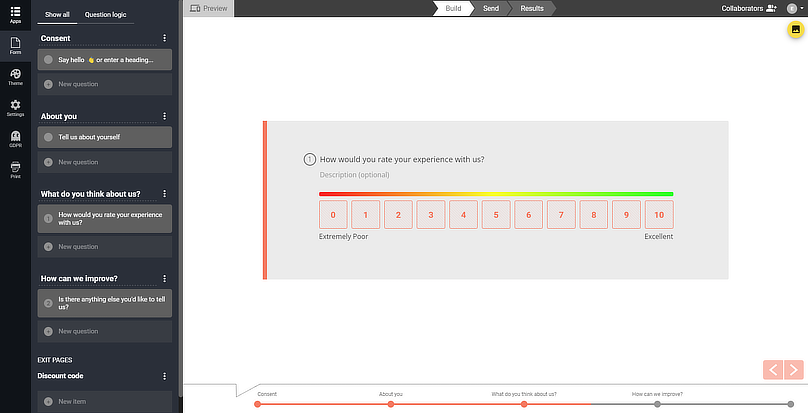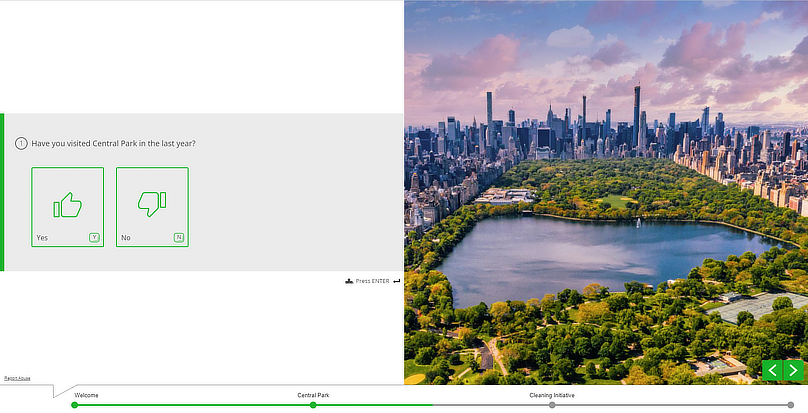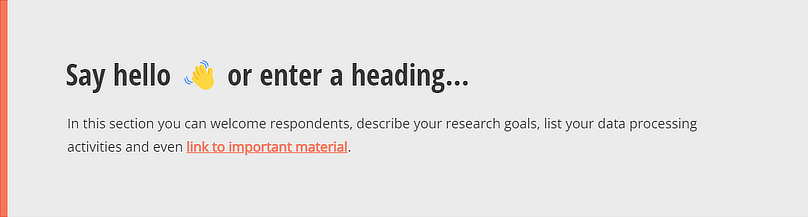What's New? Custom Calculators
Release Notes: One Question at a Time Surveys
We’re excited to announce the latest update to our survey platform, which introduces two new features guaranteed to enhance your survey and quiz creation experience.
Along with these new features, we’ve added a few other exciting additions to make your surveys more engaging, interactive and personalized.
One question at a time surveys
Our latest survey type is designed to keep respondents engaged and increase completion rates.
How? By displaying one question at a time, which is perfect for short research and lead generation campaigns. This new survey type ensures that respondents stay focused and reduces the effects of survey fatigue.
To create a one question at a time survey:
- Click the + icon in your dashboard
- Select ‘Survey’
- Choose the ‘One’ survey type
Progress bar
We’ve introduced a progress bar that gives respondents a sneak peek of what’s in store for them. This feature will give them an idea of how long your survey will take to complete and what information they may need to prepare.
Progress bars won’t list every question in your survey, they’ll only display your page or section titles.
Hide sections from the progress bar
We’ve made it possible to hide pages so that they don’t appear on your progress bar. This feature is especially useful if you’re using Question Logic, where you can create custom paths through your survey based on respondents’ answer choices.
This ensures that you provide the most personalized and engaging experience.
To hide sections of questions from the progress bar:
- Click the ⋮ icon next to the section title
- Select ‘Hide in progress bar’
Page images
Take full control over your survey design with all-new page images that can be added to an entire section or for a single question.
These images help provide context for any questions you have or ensure your branding is present throughout your survey. Get creative with your design and personalize your surveys to leave a lasting impression on respondents.
Welcome section
We’ve added a welcome section to help you greet respondents and share any important information about your research or data processing activities. This section is perfect for setting the expectations for your respondents.
By default, this section will be present when you create a new single-question-per-page survey.
To add another to your survey:
- Click ‘New question’
- Selecting Heading/ Greeting
Theme filters
When you now head into the Themes menu in the builder, you’ll see a new filter menu you can interact with. This allows you to more easily find the best theme design for your survey.
These filters are only available for classic surveys, but not to worry. We’ve handpicked the best selection of existing themes for one-question surveys and added a new range that have been specially optimized for this survey type.
Disable auto-scroll
We’ve introduced the option to disable the question highlight bar and auto-scroll feature for Many question survey types. This will give you more control over your survey and allow you to personalize the experience for your respondents.
To disable auto-scroll for classic surveys:
- Open the Theme menu
- Switch ‘Highlight next question (auto-scroll) off
Wrapping up
This latest update has something for everyone. From one-question-per-page surveys to progress bars and page images, we’ve got you covered.
So, go ahead and create surveys that are engaging, interactive, and personalized. We can’t wait to see what you come up with!